– 10.1-inch Acer Aspire One Review – Part 1: 10.1-inch Acer Aspire One versus 8.9-inch Acer Aspire One
– 10.1-inch Acer Aspire One Review – Part 2: Windows 7
– 10-inch Acer Aspire One – Windows 7 – Page 1 – Drivers, Updates, Networking
– 10-inch Acer Aspire One – Windows 7 – Page 2 – Synaptics Touchpad Drivers/Setup
The Touchpad:
Until you install the drivers from Synaptics, you won’t have any tap or scrolling functionality with the touch pad outside of simple mouse movements. You won’t be able to tap on the touchpad in place of a left-click. I’m not too big of a fan of the mouse button(s) on the 10-inch Aspire One – it’s one button in rocker-style setting, and it can be a bit stiff. You need to install the drivers from the above link: Windows Vista 32-bit Edition v10.1.8
Once you’ve installed those drivers, this is what you’ll have:
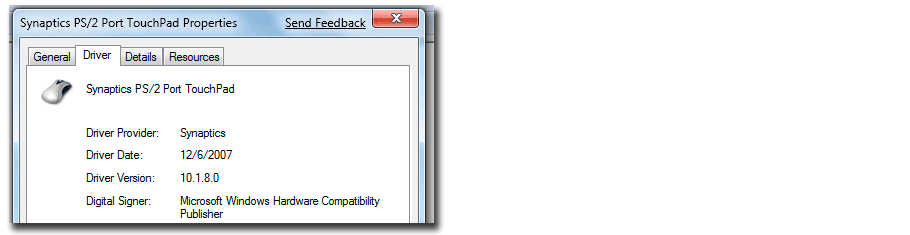
Synaptics TouchPad Version 7.2. Among the features – “Long Distance Scrolling” (Coasting), and the option to display the status of the TouchPad in the taskbar (see the red arrow below).
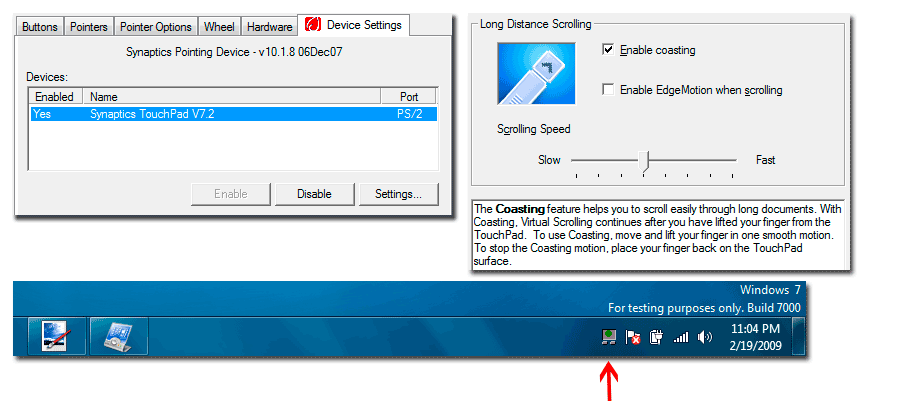
You’ll be able to define your scrolling regions as far as the size:
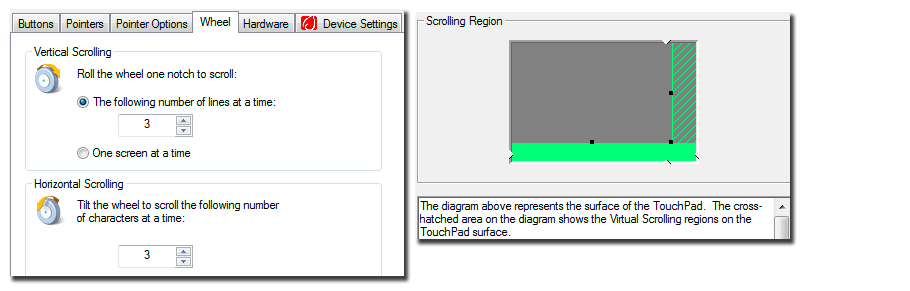
You will also be able to setup your tapping functions – you can actually link each corner of the TouchPad to different commands – you could tap in the lower-left corner to bring up the start menu, you could tap in the lower-right corner to minimize the current window, etc. There’s quite a bit of custimization that you can do.
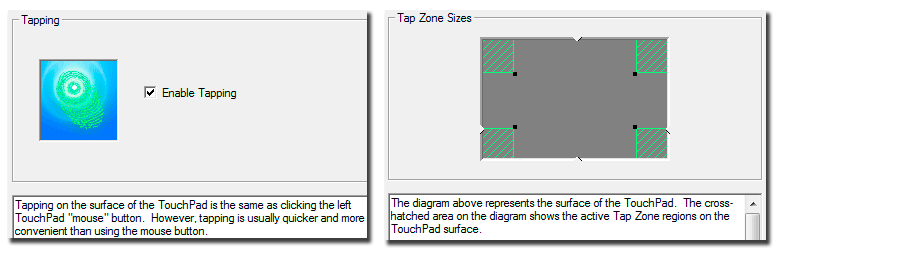
That wraps up this portion of the review. If you have any questions or comments, click on the main review links below and submit a comment (no registration required), preferably “Part 2”.
– 10.1-inch Acer Aspire One Review – Part 1: 10.1-inch Acer Aspire One versus 8.9-inch Acer Aspire One
– 10.1-inch Acer Aspire One Review – Part 2: Windows 7
– 10-inch Acer Aspire One – Windows 7 – Page 1 – Drivers, Updates, Networking
– 10-inch Acer Aspire One – Windows 7 – Page 2 – Synaptics Touchpad Drivers/Setup
